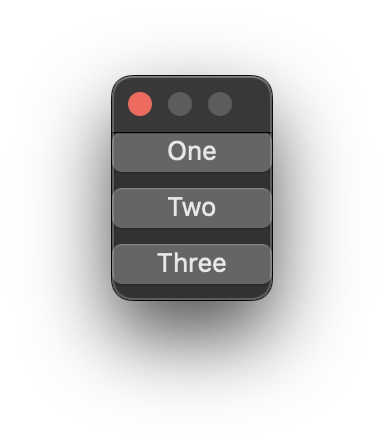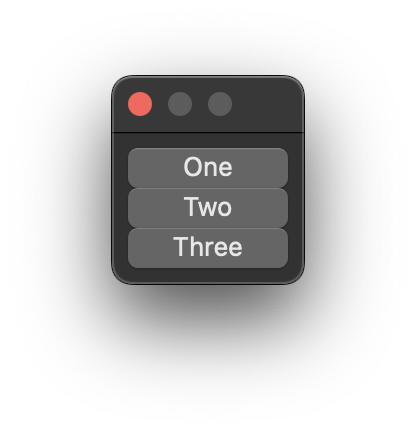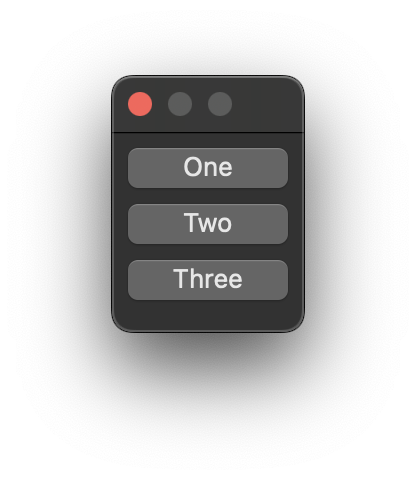Layouts
Spacing
Multi-control containers in Eto will have a Spacing property, which add space vertically and horizontally between controls.
Padding
Single and multi-control containers in Eto will have a Padding property, which add space around controls.
using Eto.Forms;
using Eto.Drawing;
using Rhino.UI;
var parent = RhinoEtoApp.MainWindowForDocument(__rhino_doc__);
var dialog = new Dialog()
{
Padding = 8 // Comment out to remove Padding
};
var stackLayout = new StackLayout()
{
Spacing = 8 // Comment out to remove Spacing
};
stackLayout.Orientation = Orientation.Vertical;
stackLayout.Items.Add(new Button() { Text = "One" });
stackLayout.Items.Add(new Button() { Text = "Two" });
stackLayout.Items.Add(new Button() { Text = "Three" });
dialog.Content = stackLayout;
dialog.ShowModal(parent);
import scriptcontext as sc
import Rhino
from Rhino.UI import RhinoEtoApp, EtoExtensions
import Eto.Forms as ef
import Eto.Drawing as ed
parent = RhinoEtoApp.MainWindowForDocument(sc.doc)
dialog = ef.Dialog()
dialog.Padding = ed.Padding(8) # Comment out to remove Padding
stack_layout = ef.StackLayout()
stack_layout.Spacing = 8 # Comment out to remove Spacing
stack_layout.Orientation = Orientation.Vertical
button_one = ef.Button()
button_one.Text = "One"
button_two = ef.Button()
button_two.Text = "Two"
button_three = ef.Button()
button_three.Text = "Three"
stack_layout.Items.Add(ef.StackLayoutItem(button_one))
stack_layout.Items.Add(ef.StackLayoutItem(button_two))
stack_layout.Items.Add(ef.StackLayoutItem(button_three))
dialog.Content = stack_layout
dialog.ShowModal(parent)
Extra adjustments in Spacing
When working with multi-control Containers in eto, adding in extra spacing can be achieved through the use of Null or None. This can add nudges, force alignments and even be the area of the layout that expands in case you don’t want anything else to.
using Eto.Forms;
using Eto.Drawing;
using Rhino.UI;
var parent = RhinoEtoApp.MainWindowForDocument(__rhino_doc__);
var dialog = new Dialog()
{
Padding = 13,
Width = 400,
Height = 130
};
var dynamicLayout = new DynamicLayout()
{
Spacing = new Size(8, 8)
};
dynamicLayout.Add(new TextBox(), true, true);
dynamicLayout.Add(null, true, false); // Adds a little space
dynamicLayout.AddSeparateRow(null, new Size(8,8), true, false,
new [] {
null, // Causes Align Right
new Button() { Text = "Apply"},
new Button() { Text = "Ok"},
new Button() { Text = "Cancel"},
});
dialog.Content = dynamicLayout;
dialog.ShowModal(parent);
import scriptcontext as sc
import Rhino
from Rhino.UI import RhinoEtoApp, EtoExtensions
import Eto.Forms as ef
import Eto.Drawing as ed
parent = RhinoEtoApp.MainWindowForDocument(sc.doc)
dialog = ef.Dialog()
dialog.Padding = ed.Padding(12)
dialog.Width = 400
dialog.Height = 120
dynamic_layout = ef.DynamicLayout()
dynamic_layout.Spacing = ed.Size(8, 8)
dynamic_layout.Add(ef.TextBox(), True, True)
dynamic_layout.Add(None, True, False) # Adds a little space
apply_button = ef.Button()
apply_button.Text = "Apply"
ok_button = ef.Button()
ok_button.Text = "Ok"
cancel_button = ef.Button()
cancel_button.Text = "Cancel"
rows = [
None, # Causes Align Right
apply_button,
ok_button,
cancel_button,
]
dynamic_layout.AddSeparateRow(None, Size(8,8), True, False, rows)
dialog.Content = dynamic_layout
dialog.ShowModal(parent)