This guide presumes you have plugins installed that you would like to remove.
Overview
Rhino for Mac does not (yet) have a Plugin Manager. However, uninstalling plugins is very easy. You simply remove the plugin folder from the ~/Library/Application Support/McNeel/Rhinoceros/MacPlugIns/ folder1 and then restart Rhino.
Step-by-Step
- Quit Rhino, if it is current running.
- In Finder, navigate to the ~/Library/Application Support/McNeel/Rhinoceros/MacPlugIns/ folder. If you can’t find this folder, you can do the following…
- In the Finder toolbar, in the Go menu, select Go to Folder…

- In the Go to Folder dialog, paste the following path:
~/Library/Application Support/McNeel/Rhinoceros/MacPlugIns/
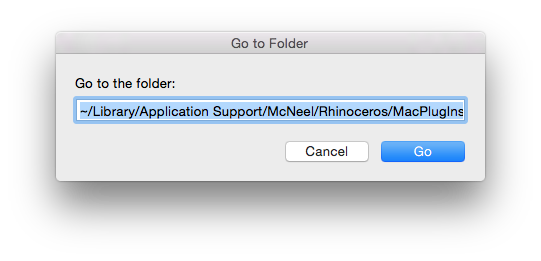
- Click Go. A Finder window should open showing the contents of the folder.
- In the Finder toolbar, in the Go menu, select Go to Folder…
- Remove (move or delete) the plugin’s folder from the MacPlugIns folder…
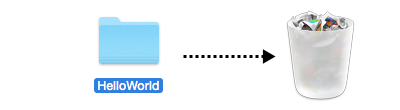
- Restart Rhino.
Behind the Scenes
When Rhino for Mac launches, it searches the contents of the:
~/Library/Application Support/McNeel/Rhinoceros/MacPlugIns/
folder scanning the sub-folders recursively looking for .rhp files. When it finds such file, Rhino for Mac attempts to load this plugin. If it cannot find a plugin, it will not load said plugin…it’s that simple.
User Library
By default, the User Library folder is hidden from view.
To make your Library visible in the Finder:
- In Finder, navigate to your Home (~) folder. You must be in your Home folder for this to work.
- Press Command+J to bring up the Finder View options dialog…
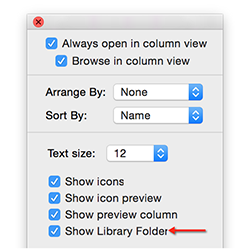
- Check the Show Library Folder check box. Now your Library should show up in the view. You may want to drag this folder to your Favorites area of the Finder sidebar for easy access later.
Related topics
Footnotes
-
Do not confuse this path with /Library/Application Support/McNeel/Rhinoceros/, which is the system-wide Library location. ↩︎

