Language Loading
The scripting infrastructure (script editor, scripting languages, etc.) is accessed from a variety of sources depending on how it is used. Loading scripting languages uses memory so Rhino only loads languages when they are needed:
- Running
ScriptEditorcommand loads all the available languages and opens the script editor. Rhino progress bar (in status bar) shows the progress of loading languages:
- Dropping a Script Component on Grasshopper canvas loads the language associated with that component. The component draws a progress bar under the capsule (or on the canvas if it is zoomed out) reporting language load progress:
- Running
-_ScriptEditor _R "path/to/script.py"command runs the given script file (See ScriptEditor Macros). Rhino progress bar (in status bar) shows the progress of loading languages:
This is not an exhaustive list and depending on the use case, the interface provides feedback.
Language Initialization
Once a language is loaded it might need a first-time initialization. For example Python 3 prepares its runtime and installs a few useful pip packages. Rhino or Grasshopper interface shows a progress bar reporting initialization progress:
- Running
ScriptEditorloads languages and opens script editor. Script editor’s main window shows independent progress bars reporting language initialization progress:
- Dropping a Script Component on Grasshopper canvas loads and initializes the language associated with that component. The component draws a progress bar under the capsule (or on the canvas if it is zoomed out) reporting language initialization progress:
- Running
-_ScriptEditor _R "path/to/script.py"command runs the given script file (See ScriptEditor Macros). Rhino progress bar (in status bar) shows the progress of initializing languages:
This is not an exhaustive list and depending on the use case, the interface provides feedback.
Scripting Root Directory
All languages initialize their runtimes under the scripting root directory. This is usually placed under:
%USERPROFILE%\.rhinocodeon Window~/.rhinocodeon macOS (and other Unix-like)
For example, in Rhino 8, Python 3 (CPython) and Python 2 (IronPython) deploy their runtimes and modules under these directories respectively:
~/.rhinocode/py39-rh8/for Python 3~/.rhinocode/py27-rh8/for Python 2
Alongside language runtimes, root directory also holds:
logs/for application log filesstage/for temporary scriptslibs/for cache for script librariescomponent.jsonfor configurations for Script Componentseditor.jsonfor configurations for Script Editor
Changing Root Directory
It is sometimes necessary to change the location of this directory. As mentioned above, Python 3 deploys its runtime in the scripting root directory and needs to run Python executive binary (python.exe on Windows) to start the language server and install packages from PyPI.org
If this is something you need to block for security reasons, you can change the scripting root directory to a different location with execute priviledges.
To change the scripting root directory:
- Open Rhino
- Do not interact with the scripting tools, meaning do not open ScriptEditor, Grasshopper, and do not run RunPythonCommand
- Go to Rhino -> Tools -> Options -> Advanced, and override the default empty value of
RhinoCodePlugin.RootPathwith your desired root directory path. This needs to be an absolute path and must be writable with execute priviledges for user running Rhino - Close and Reopen Rhino
- Open ScriptEditor and let it initialize languages in this new root directory
- Open Grasshopper and drop a Script component on the canvas so the
component.jsonfile is also created in root directory
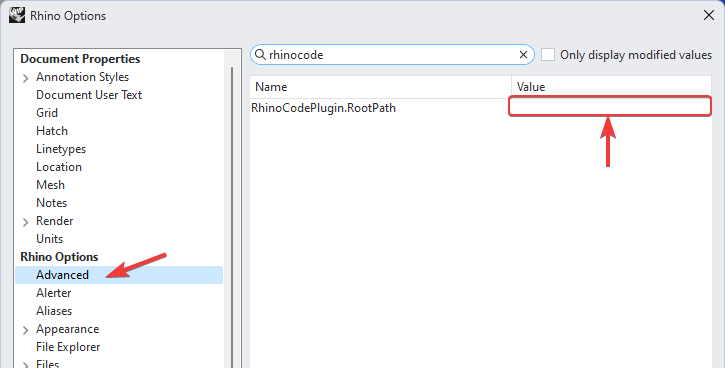
Resetting Root Directory
To change the scripting root directory back to default, clear the override set on RhinoCodePlugin.RootPath in Advanced options as shown above.

