Package Conflicts
Sometimes scripts need different versions of the same package either intentionally or through nested dependencies. Imagine this scenario:
- File script_a.py requires pkg_a version 1
- File script_b.py requires pkg_b version 2 which is dependent on pkg_a version 2 (newer than pkg_a of script_a)
- On a clean Rhino, running script_a installs and loads pkg_a v1
- On a clean Rhino, running script_b installs and loads pkg_b + pkg_a v2
Here is a few ways that package version conflicts can happen:
A) PIP Install Failure
Following the scenario above, if script_a is executed successfully in a Rhino session, running script_b will probably fail when installing pkg_b. Script Editor is using pip to install packages. Since, by default, all the packages for all the various scripts are installed in the same directory (as python normally does), this creates a conflict when pip is trying to remove pkg_a v1 to install pkg_a v2. Remember Rhino has already executed script_a, therefore pkg_a libraries are loaded in memory and at least on Windows, these library files are locked and can not be deleted while Rhino is running.
Any pip install error will mark the environment as Invalid and will cleanup after Rhino is restarted.
B) Runtime Conflicts
Following the scenario above, even if the two version of pkg_a can be installed at the same time, pkg_a is already loaded in Python 3 runtime and loading another version of this package (that is in the same directory) might lead to runtime errors and unexpected behaviour.
Virtual Environments
Tools like pipenv and other environment managers for Python, normally solve this problem by creating multiple Virtual Environments. Each virtual environment has a dedicated folder with its own site-packages (where pip installs packages by default). Python core binaries are then linked into this folder to create a fully functional Python environment. Following the scenario above:
- File script_a.py requires pkg_a version 1 - installed in venv_a
- File script_b.py requires pkg_a version 2 through pkg_b version 2 - installed in venv_b
So each script is created inside a unique virtual environment and are run independently of each other:
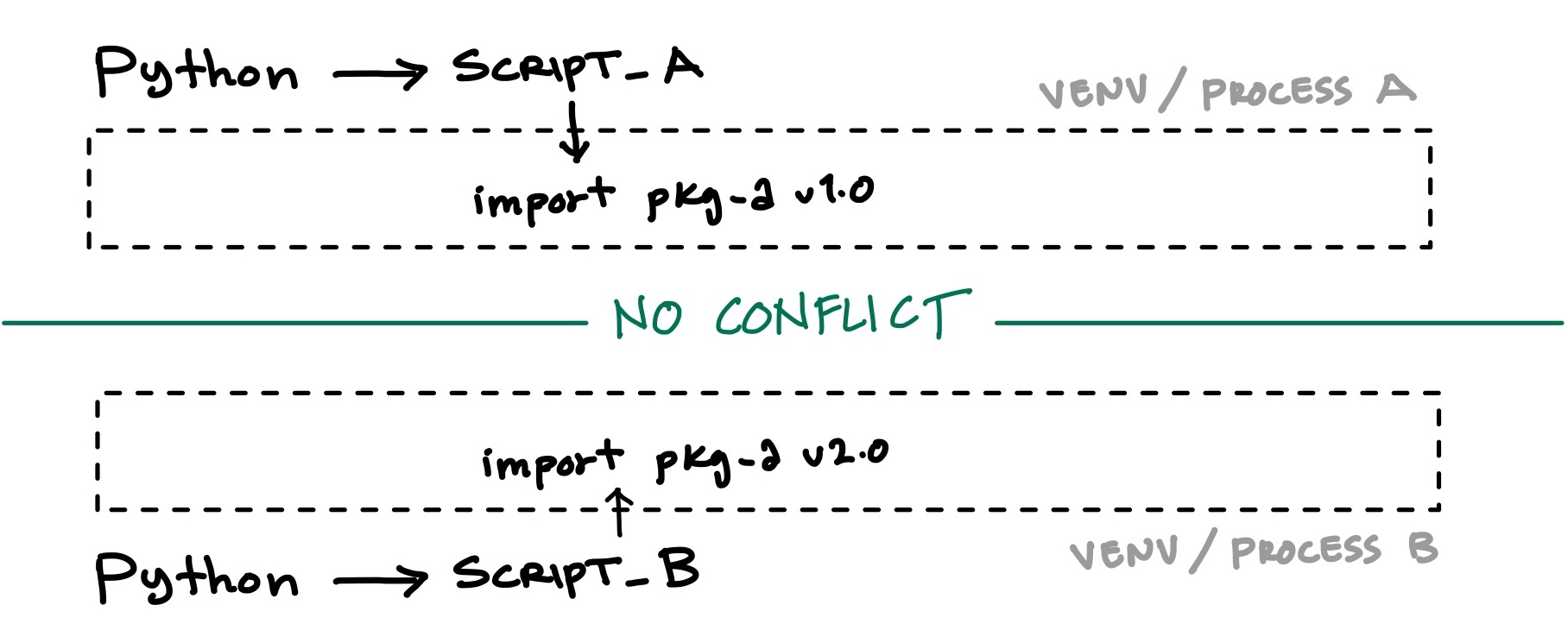
“Virtual” Environments in Rhino
Virtual Environments (vnev) in Rhino are implemented differently. The main reason is that in normal venvs, separate python processes run script_a and script_b so there is no runtime conflict between these two processes. They each have their own memory and python interpretter state.
In Rhino, however, both script_a and script_b are executed inside the same process, same memory, and same python interpretter state. So we can not really have true virtual environments unless you are running separate Rhino processes:
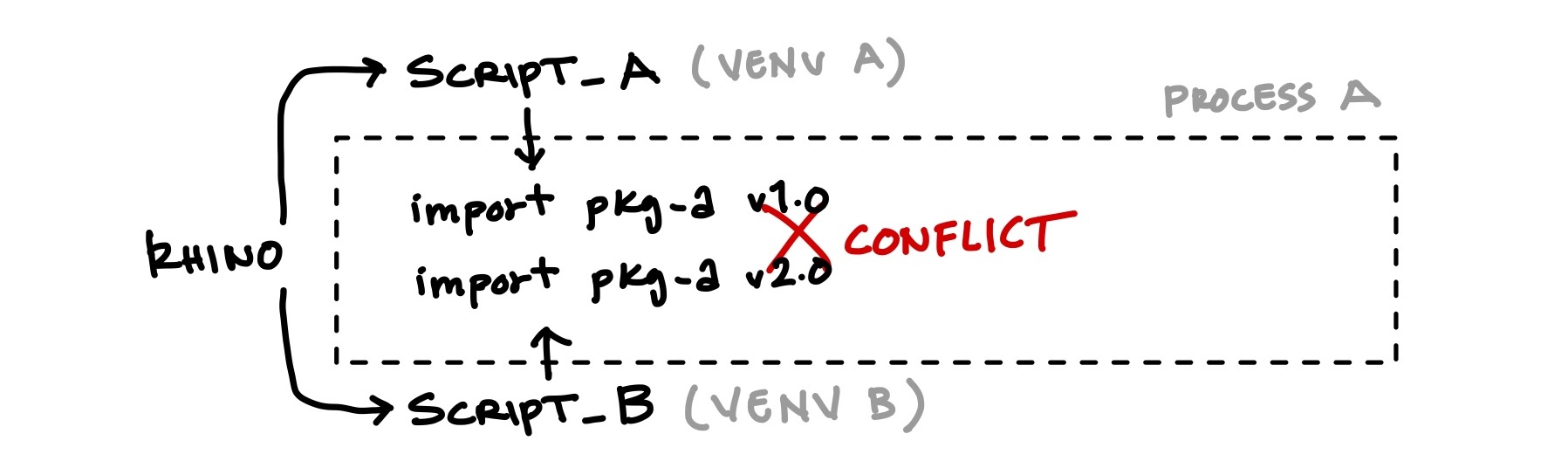
Virtual Environments in Rhino are usually helpful in avoiding to reinstall packages. If you are running a script with conflicting packages, pip has to uninstall the existing to install new versions. This means that your scripts keep uninstalling and reinstalling packages and will eventually overwrite each other, corrupting the installed environment.
venv tag helps keeping these install packages separate and is great when running scripts in separate Rhino processes:
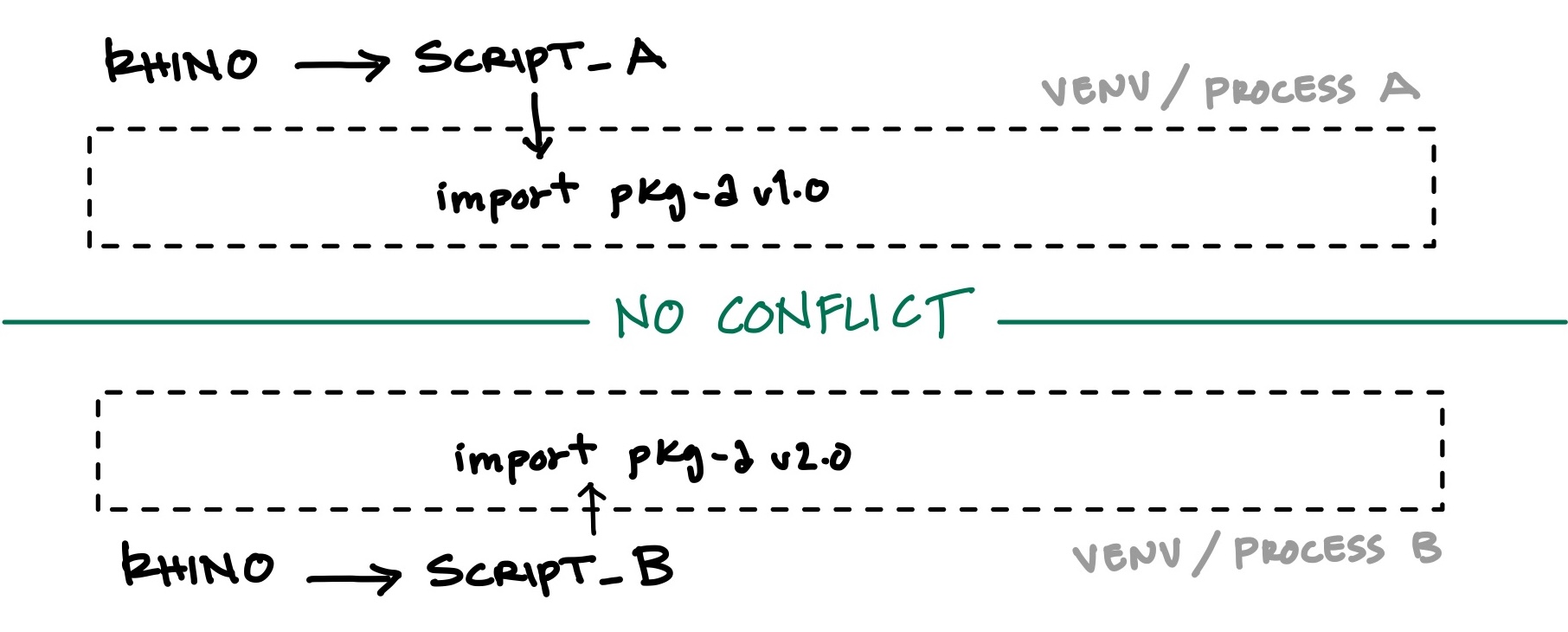
Note that if you are running two scripts with two different versions of torch library in the same Rhino instance you might/will run into runtime conflicts as described above.
Default Environment
By default, all python packages are installed to site-envs/default-<unique-id> directory inside Python 3 runtime directory. This path is added to sys.path and is the first path to be searched when importing installed modules:
/Users/*/.rhinocode/py39-rh8/site-envs/default-A6YRvqqN
/Users/*/.rhinocode/py39-rh8/site-rhinoghpython
/Users/*/.rhinocode/py39-rh8/site-rhinopython
/Users/*/.rhinocode/py39-rh8/site-interop
/Users/*/.rhinocode/py39-rh8/lib/python39.zip
/Users/*/.rhinocode/py39-rh8/lib/python3.9
Custom Environments
You can configure your script to install required packages in a custom environment using # venv: <environment-name> tag. When running this example script, Python 3 will create new folder site-envs/my-pytorch-tools-<unique-id> to install pytorch v2.4.1 in that environment. <unique-id> is automatically assigned to the environment to avoid conflicts:
#! python 3
# venv: my-pytorch-tools
# r: torch==2.4.1
import pytorch
This will ensure that the requirements for your package do not override any existing installed packages for other scripts. If you are fixing the version of a package in your script or use packages that might cause conflicts, it is good practice to specify a unique name for this environment to avoid conflicts.
Invalid Environments
When a pip install error occurs, the target environment is marked as Invalid. Therefore it is necesary to restart Rhino so editor can cleanup the environment and start fresh.
Site-Packages
As mentioned above, by default, all python packages are installed to site-envs/default-<unique-id> directory. Sometimes it is necessary to install packages under the default python site-packages folder. Normally this folder is reserved for packages that Python 3 runtime inside of Rhino requires to work e.g. pip itself.
There is a special environment id site-packages. This id can be used in your scripts to force install packages into site-packages directory.
#! python 3
# venv: site-packages
In case any install errors occured, please run Tools > Advanced > Reset Python 3 (CPython) Runtime to reset the complete runtime and install a fresh deployment of Python 3 with clean site-packages and site-envs directories.
Python 3 Shell
When using Python 3 shell (from Tools > Advanced > Open Python 3 Shell), you might want to manually install packages using pip. As the notes printed on the shell describe, you would need to specify the --target option and point pip to a specific environment under site-envs that you want to install the packages to.
If --target is not specified, pip automatically installs packages under site-packages.


