By the end of this guide, you should have all the tools installed necessary for authoring, building, and debugging C/C++ plugins using the Rhino C/C++ SDK on Windows.
Prerequisites
This guide presumes you have:
Rhino 8
- A PC running Microsoft Windows 10 or later.
- Rhino 8 for Windows.
Rhino 7
- A PC running Microsoft Windows 8.1 or later.
- Rhino 7 for Windows.
Install Visual Studio
Rhino 8
To write C++ plugins for Rhino 8 using the Rhino 8 C/C++ SDK, you will need a version of Microsoft Visual Studio that includes the Visual Studio 2019 (v142) platform toolset. Thus, you can use either Visual Studio 2022 or Visual Studio 2019.
-
Download Microsoft Visual Studio, either Visual Studio 2022 or Visual Studio 2019.
-
Run the Visual Studio installer you just downloaded.
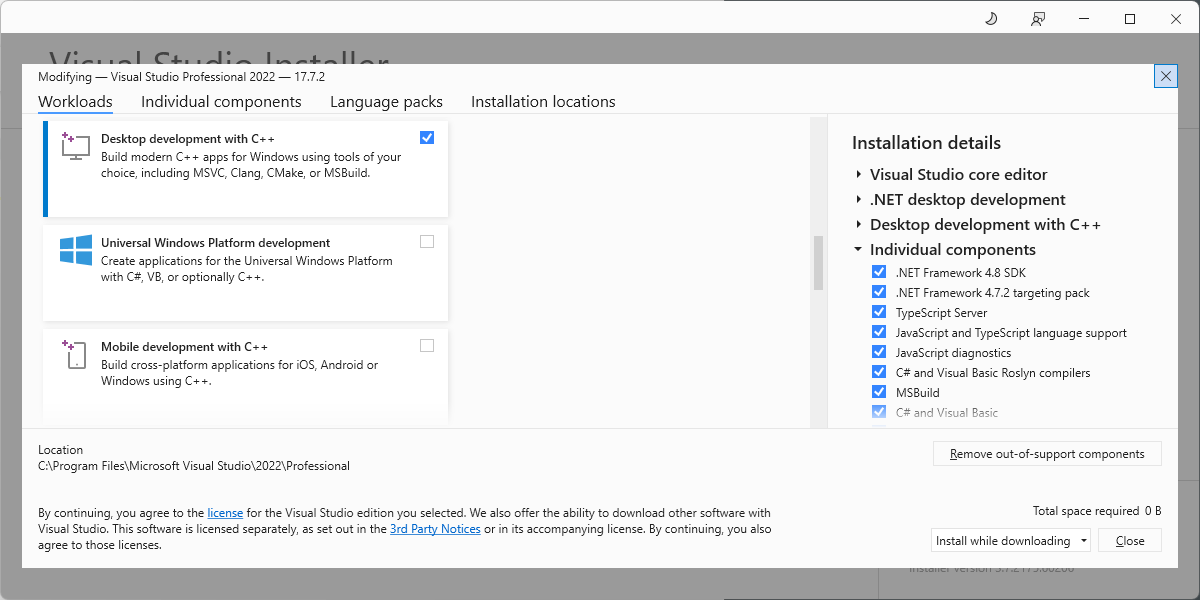
-
Follow the onscreen prompts to install Visual Studio.
-
Check the Desktop development with C++ workload.
-
Click the Individual components tab.
-
Scroll to the Compilers, build tools, and runtimes section and check the following option:
- MSVC v142 - VS 2019 C++ x64/x86 build tools
-
Scroll to the SDKs, libraries, and frameworks section and check the following options:
- C++ v14.2 ATL for v142 build tools (x86 & x64)
- C++ v14.2 MFC for v142 build tools (x86 & x64)
- Windows 10 SDK
-
Check any additional features required for your project.
-
When finished, click Install.
-
Depending on your internet connection, this can take several minutes to complete.
If you already have Microsoft Visual Studio 2022 or 2019 installed, then you will want to re-run the Visual Studio Installer and verify you have all the the components installed.
Rhino 7
To write C++ plugins for Rhino 7 using the Rhino 7 C/C++ SDK, you will need Microsoft Visual Studio 2019.
-
Download Visual Studio 2019.
-
Run the Visual Studio installer you just downloaded.
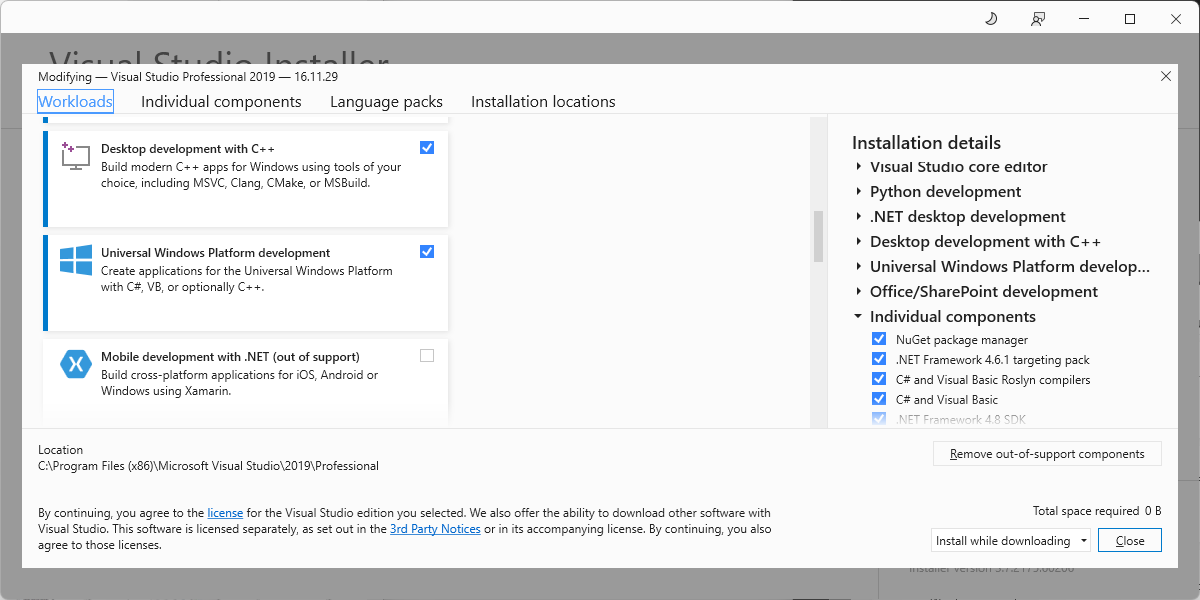
-
Follow the onscreen prompts to install Visual Studio.
-
Check the Desktop development with C++ workload.
-
Click the Individual components tab.
-
Scroll to the SDKs, libraries, and frameworks section and check the following option:
- Visual Studio SDK
-
Check any additional features required for your project.
-
When finished, click Install.
-
Depending on your internet connection, this can take several minutes to complete.
If you already have Microsoft Visual Studio 2019 installed, then you will want to re-run the Visual Studio Installer and verify you have all the the components installed.
Install the Rhino C/C++ SDK
The Rhino C/C++ SDK is a set of tools for creating plugin using the C++ language. The SDK includes headers, libraries and Visual Studio project wizards to get you started creating plugins quickly.
Rhino 8
- Exit Visual Studio.
- Download the Rhino 8 C/C++ SDK.
- Run the SDK installer you downloaded.
- Download the Rhino Visual Studio Extension (VSIX).
- Run the VSIX installer you downloaded.
- If the installation is successful, run Visual Studio.
Rhino 7
- Exit Visual Studio.
- Download the Rhino 7 C/C++ SDK.
- Run the SDK installer you downloaded.
- If the installation is successful, run Visual Studio.
Next Steps
Congratulations! You have the tools to build a C/C++ plugin for Rhino for Windows. Now what?
Check out the Creating your first C/C++ plugin for Rhino guide for instructions building your first plugin.

