By the end of this guide, you should have all the tools installed necessary for authoring, building, and debugging .NET plugins using RhinoCommon on Windows.
Prerequisites
This guide presumes you have:
Rhino 8
- A PC running Microsoft Windows 10 or later.
- Rhino 8 for Windows.
Rhino 7
- A PC running Microsoft Windows 8.1 or later.
- Rhino 7 for Windows.
Install Visual Studio
To write .NET plugins for Rhino using using RhinoCommon, you will Microsoft Visual Studio. As of this writing, the current version is Visual Studio 2022.
-
Download Microsoft Visual Studio.
-
Run the Visual Studio installer you just downloaded.
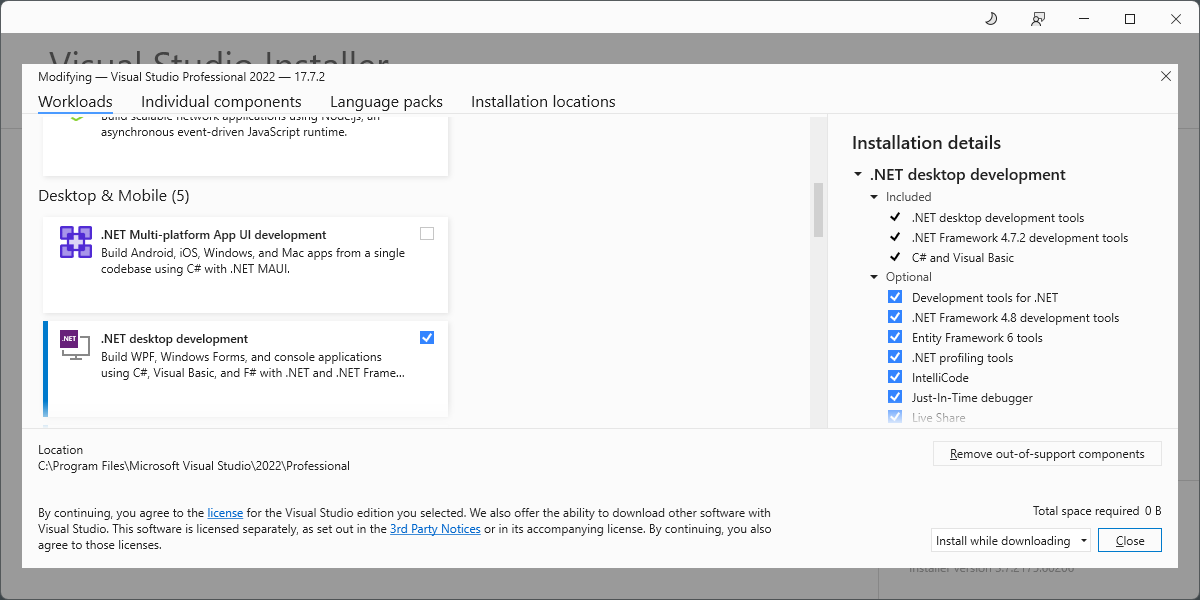
-
Follow the onscreen prompts to install Visual Studio.
-
Check the .NET desktop development workload.
-
Click the Individual components tab.
-
Scroll to the .NET section and check the following options:
- .NET 7.0 Runtime
- .NET Framework 4.8 SDK
- .NET Framework 4.8 targeting pack
-
Check any additional features required for your project.
-
When finished, click Install.
-
Depending on your internet connection, this can take several minutes to complete.
If you already have Microsoft Visual Studio installed, then you will want to re-run the Visual Studio Installer and verify you have all the the components installed.
Installing Visual Studio Extension
The Rhino Visual Studio Extension contains templates to get you started creating plugin projects quickly.
- Download the Rhino Visual Studio Extension (VSIX).
- Run the VSIX installer you downloaded.
- If the installation is successful, run Visual Studio.
Next Steps
Congratulations! You have the tools to build a RhinoCommon plugin for Rhino for Windows. Now what?
Check out the Your First Plugin (Windows) guide for instructions on how to build your first plugin.

