It is presumed you have a plugin that successfully builds and runs already. If you are not there yet, see Your First Plugin (Mac).
Overview
Rhino for Mac does not (yet) have a Plugin Manager. However, installing plugins is very easy. You simply rename your plugin’s containing folder with an special extension (.rhp), compress the folder, and change the extension from .rhp.zip to .macrhi. Once this is done, you can double-click the archive and Rhino will launch and install the plugin. You can also drag the .macrhi onto the dock icon of a running instance of Rhino and it will install the plugin as well. You will, in any case, need to Quit an Restart Rhino for the plugin to activate.
Step-by-Step
- Locate your plugin folder in Finder. Let’s imagine our plugin is called HelloRhinoCommon and we have built it for Release…

- Single-click the name your plugin’s Release (or Debug) folder to Rename it. The new name should be your plugin assembly with a .rhp suffix. For example, if your plugin is called HelloRhinoCommon, rename the folder that contains this file HelloRhinoCommon.rhp…
- You will be prompted to confirm this change. Click the “Add” button:
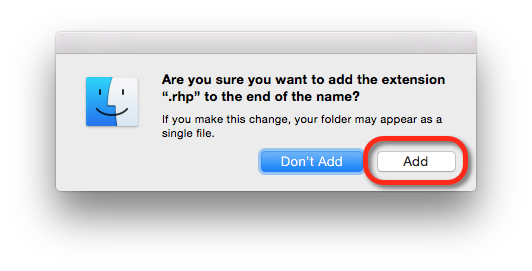
- The icon of the folder1 should now look like this…

- Archive the plugin folder. Right-click (option-click) the plugin .rhp folder you created in the previous step and select “Compress (your plugin name).” This creates a zip archive of the contents of the folder.
- Single-click the name of the new archive you created in step 5. This allows you to rename the archive.
- Change the extension from .rhp.zip to .macrhi.
- You will be prompted to confirm this change. Select the “Use .macrhi” button:
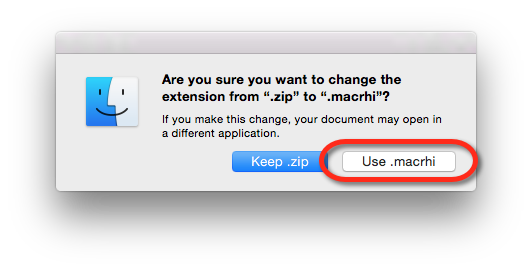
- Notice that the icon changes from a zip archive to a Rhino RHI:
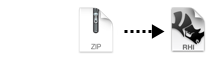
- If Rhino for Mac is open, drag the .macrhi archive onto Rhino for Mac’s icon in the dock; OR:
- If Rhino for Mac is not currently open, double-click the .macrhi archive to launch and install the plugin…
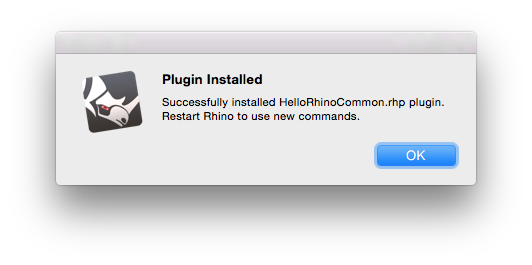
- Click OK then Quit and Restart Rhino. Your plugin should load.
Behind the Scenes
The .macrhi extension is a file extension associated with the Rhino for Mac application (both Rhinoceros.app and RhinoWIP.app). This extension denotes a “Rhino for Mac plugin installer.” Rhino for Mac knows that such files are actually .zip archives that need to be decompressed and copied into the user’s Library folder at the appropriate location, specifically the ~/Library/Application Support/McNeel/Rhinoceros/MacPlugIns/ folder2.
When Rhino for Mac launches, it searches the contents of the
~/Library/Application Support/McNeel/Rhinoceros/MacPlugIns/
folder scanning the sub-folders looking for .rhp files. When it finds such “file” (which are actually packages), Rhino for Mac attempts to load the assembly with the same name contained within this package. If it cannot load the plugin, it will show an error at launch time.
For uninstallation/removal instructions, please see Uninstalling Plugins (Mac).
User Library
By default, the User Library folder is hidden from view.
To make your Library visible in the Finder:
- In Finder, navigate to your Home (~) folder. You must be in your Home folder for this to work.
- Press Command+J to bring up the Finder View options dialog…
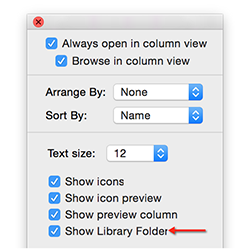
- Check the Show Library Folder check box. Now your Library should show up in the view. You may want to drag this folder to your Favorites area of the Finder sidebar for easy access later.
Maintaining Your Own Installer?
As explained above, when Rhino for Mac launches, it searches the contents of the:
~/Library/Application Support/McNeel/Rhinoceros/MacPlugIns/
folder scanning the sub-folders looking for .rhp files. When it finds such “file” (which are actually packages), Rhino for Mac attempts to load the assembly with the same name contained within this package. If you are maintaining your own installer, simply writing your plugin to this folder should be sufficient.
Version-Specific Installations
If you are maintaing your own installer, in Rhino 8 for Mac onward*, it is possible to register version-specific installations. To do this, your installer will need to create a MacPlugIns folder within the version folder that resides in:
~/Library/Application Support/McNeel/Rhinoceros/
For example, to register a plugin that only Rhino 8 will load, your installer should write to:
~/Library/Application Support/McNeel/Rhinoceros/8.0/MacPlugIns/YourPluginName
Related topics
Footnotes
-
macOS (and Unix) has a special kind of folder that masquerades as a file. These are called “packages.” (Most apps found in /Applications/ are actually packages called “bundles”). You can access the contents in Finder by right-clicking on the package and selecting Show Package Contents. ↩︎
-
Do not confuse this path with /Library/Application Support/McNeel/Rhinoceros/, which is the system-wide Library location. ↩︎

