Prerequisites
It is presumed you already have the necessary tools installed and are ready to go. If you are not there yet, see Installing Tools (Windows)
Migrate the project
To migrate your Rhino 7 C++ plugin project to Rhino 8:
-
Launch Visual Studio and click File > Open > Project/Solution….
-
Navigate to your project’s folder and open either your plugin project (.vcxproj) or solution (.sln)
-
When your plugin project opens, Visual Studio may display the Retarget Projects dialog box. Just click Cancel.
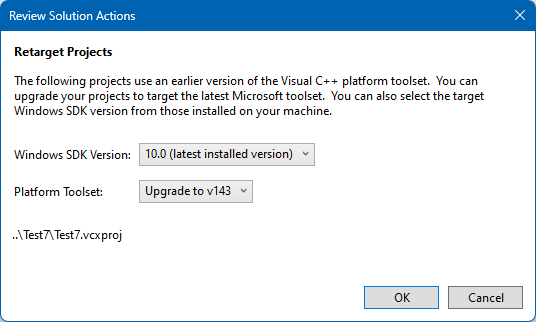
Replace property sheets
The Rhino C/C++ SDK includes Visual Studio Property Sheets that provide a convenient way to synchronize or share common settings among other plugin projects. You will need to remove references to Rhino 7 C/C++ SDK property sheets and replace them with references to Rhino 8 C/C++ SDK property sheets.
-
From Visual Studio, click View > Property Manager.
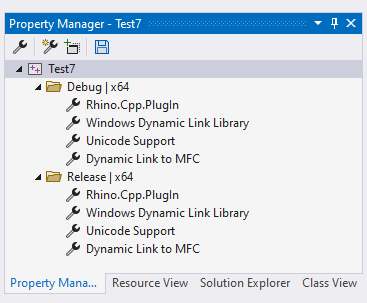
-
Right-click on the Rhino.Cpp.PlugIn property sheets in both Debug | x64 and Release | x64 configurations and click Remove.
-
Right-click on the Debug | x64 configuration and click Add Existing Property Sheet.
-
Navigate to the following location: C:\Program Files\Rhino 8.0 SDK\PropertySheets
-
Select Rhino.Cpp.PlugIn.props and click OK.
-
Repeat the above steps for the the Release | x64 configuration.
-
Save the changes to your solution.
Your plugin project should now be ready to build with the Rhino 8 C/C++ SDK.

